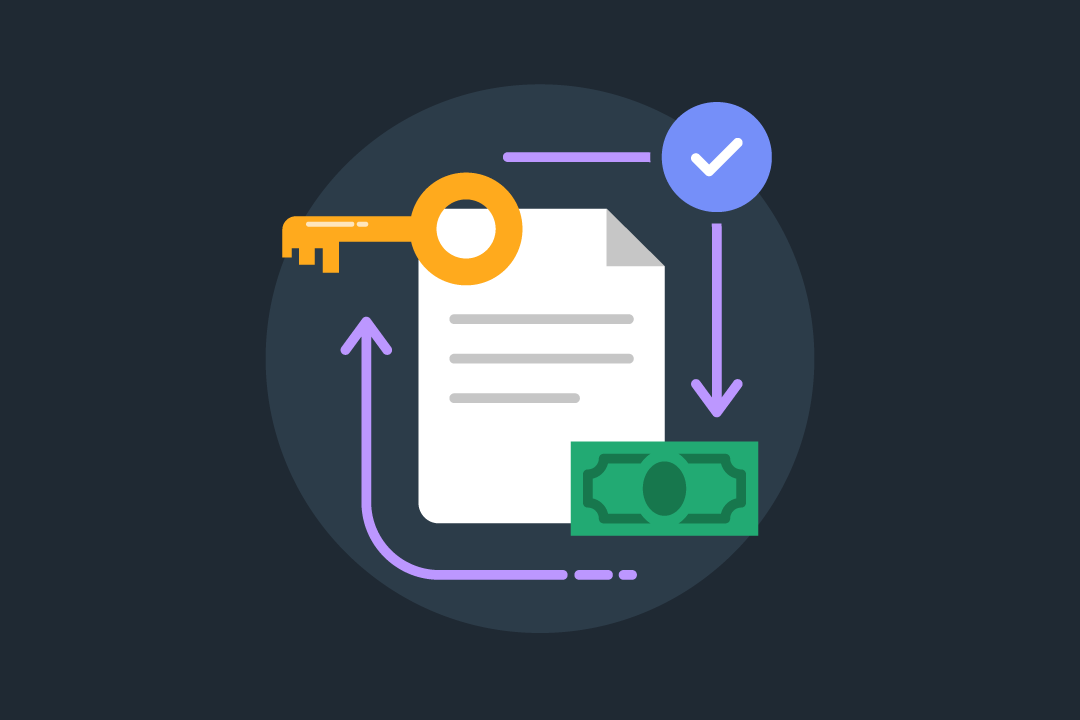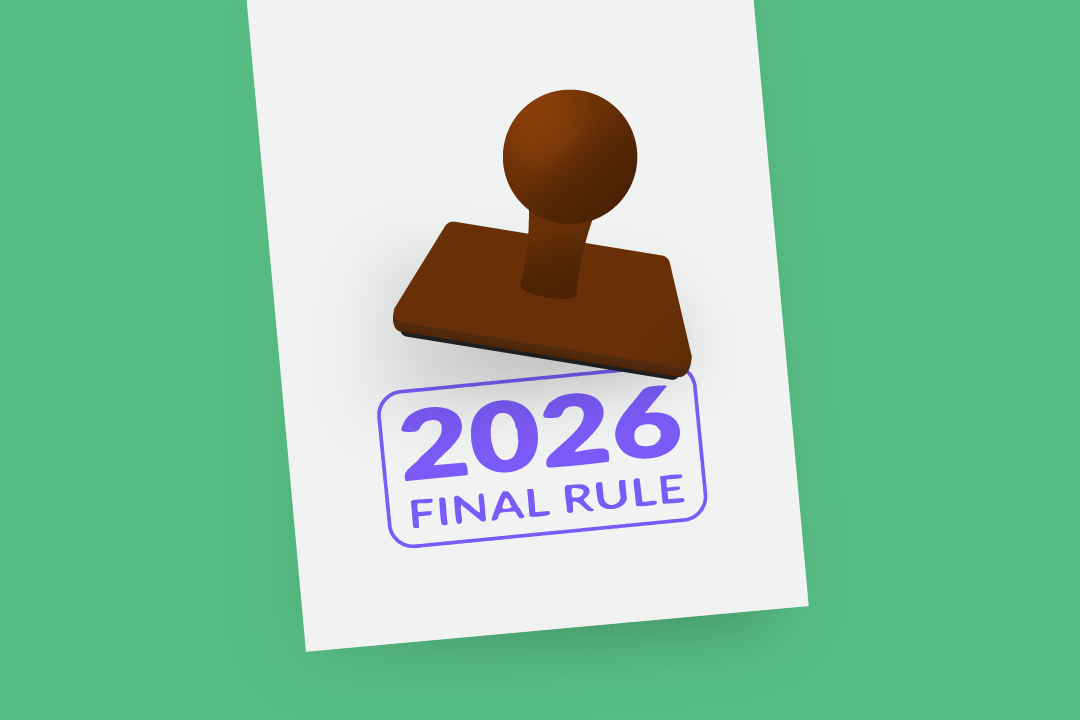The Rehab Therapist’s Guide to Facebook Advertising Success
Step-by-step instructions on how to set up Facebook ad campaigns for your rehab therapy practice. Click here to see our guide to facebook advertising, here.

Subscribe
Get the latest news and tips directly in your inbox by subscribing to our monthly newsletter
A couple of months ago, I explained steps for optimizing your Facebook page. Since then, you’ve (hopefully) steadily improved your page’s performance. You’ve created your page, completely filled out your profile, begun building your reviews, and started posting and engaging on a regular basis.
Now, it’s time to take the next step: running Facebook Ads. Facebook Ads provide a cost-effective way for you to reach a super-targeted audience. It might sound complicated, but don't be intimidated. After all, this is a huge—and exciting—opportunity to bring in new business and help more patients.
Getting Started
Now, let's get started with adding an advertising account to your Business Manager. (Note: This section applies to those who are setting up their first Business Manager.)
- Open your Business Manager settings.
- Go to the People and Assets tab, and click “Add New Ad Account.”
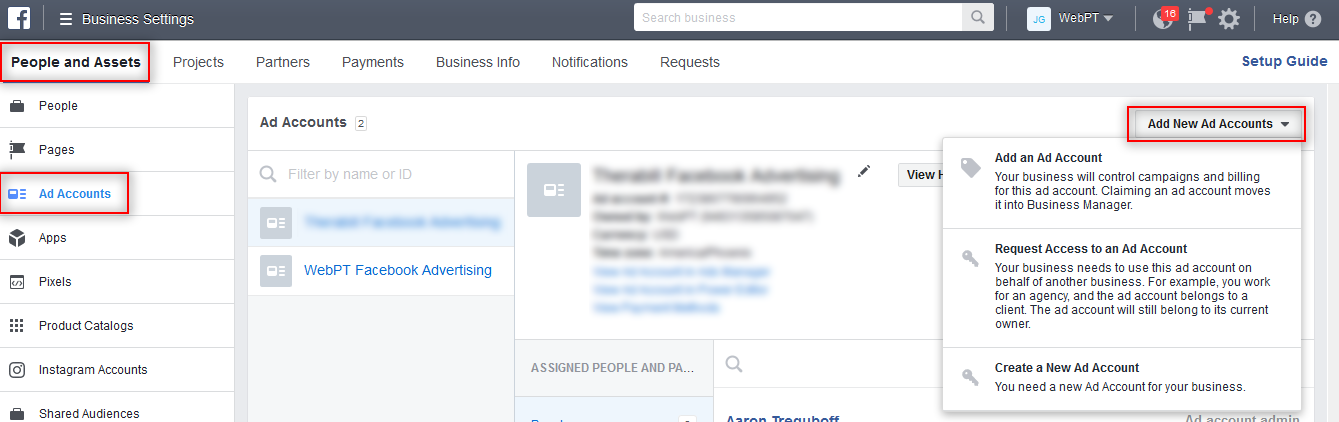
- You’ll then have to fill in the name of your account and other information relevant to your clinic. You can follow the form and fill it out accordingly. (For an account name, I normally use, “[Business Name] - Facebook Advertising.”)
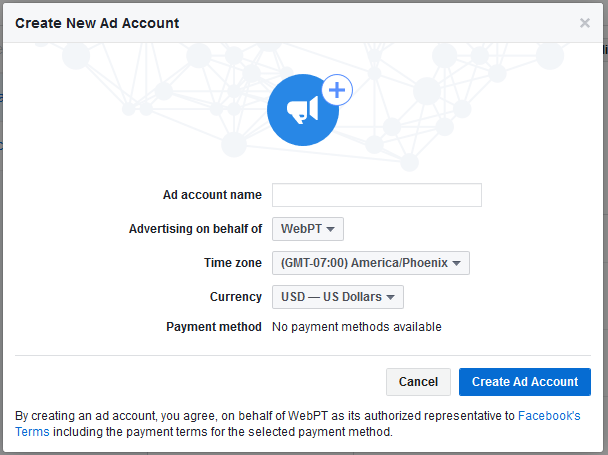
To find your Business Manager:
- Log in to your Facebook account.
- Select the dropdown arrow in the top-right corner.
- Go to Manage Pages, which will bring you to your Pages and Business Manager sections.
- Click in to your Business Manager; then, click the account name you created.
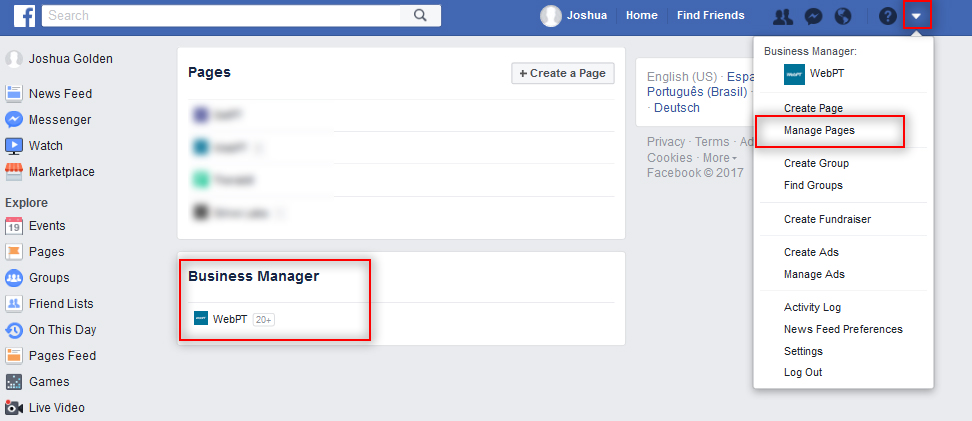
The Ads Manager
Facebook currently has two ad manager tools, the Ads Manager and the Power Editor. With recent reports of Facebook’s plans to combine these tools, we’ll use the more popular and self-explanatory tool: the Ads Manager. This tool is extremely helpful in terms of walking you through each step to get started with a new campaign.
What can you do within the Ads Manager?
- Set up Facebook ad campaigns.
- Create new ad sets and ads.
- Track your campaign performance.
- Manage your budget.
- Optimize your ad campaigns.
- A/B test ad campaigns.
Here’s what the Ads Manager looks like once you have a few campaigns created
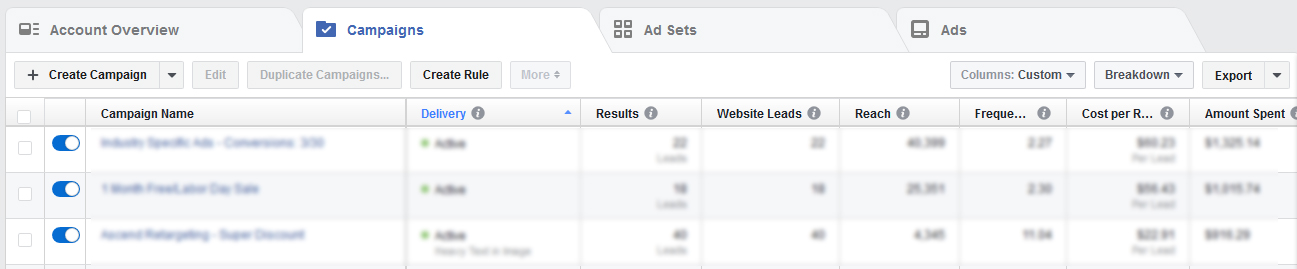
Building Campaigns
Ad Creation
As you get started on your first campaign—and any subsequent campaigns—you’ll have to decide on an objective for the campaign. As shown below, examples of objectives include awareness, consideration, and conversion. There are quite a few options within each, so let's dive into them:
- Brand Awareness: Increase awareness for your brand by reaching people who are more likely to be interested in it.
- Reach: Show your ad to the maximum number of people.
- Traffic: Send more people to a destination on or off Facebook (e.g., a website, app, or Messenger conversation).
- Conversion: Get potential new clients to fill out a contact form (if you have one) so you can get in touch with them.
For more in-depth descriptions of these objectives, check out the Facebook Advertising Objectives page.
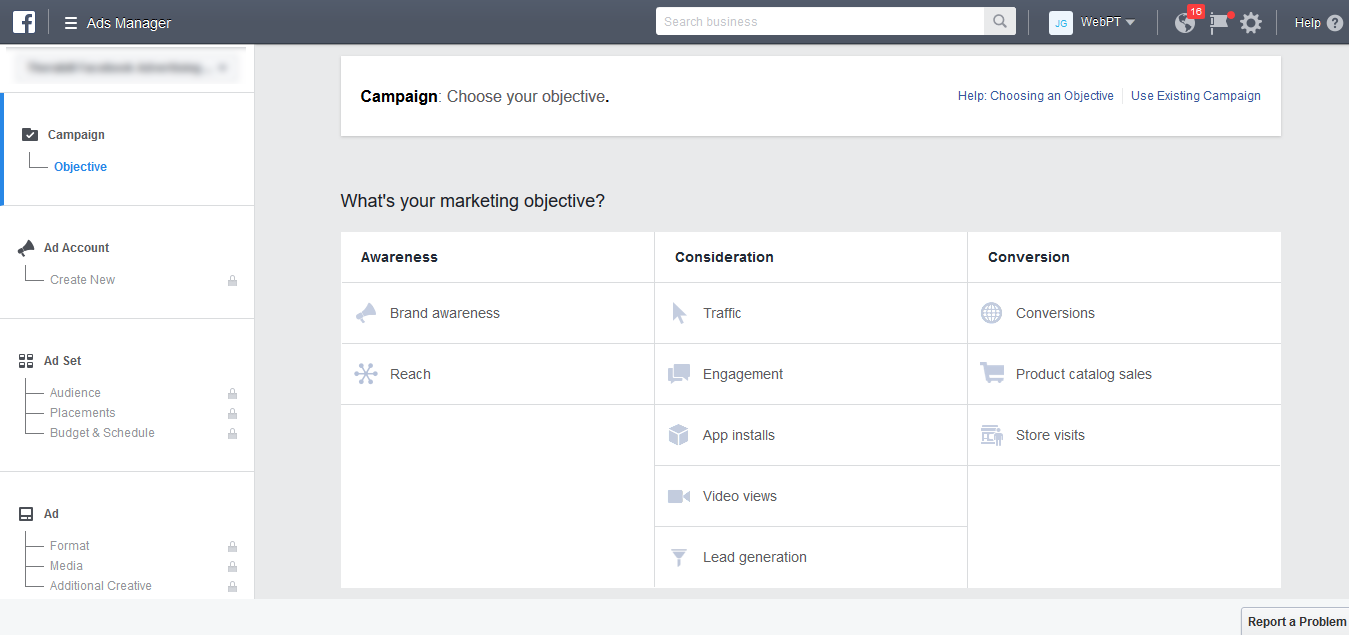
Note: I would normally recommend that your objective align with your campaign intention (typically, this would be getting new patients). In this case, you’d want to choose conversions. Thus, you’d want to have a landing page with a contact form that tracks anyone who fills out the form. You’d also want to set up call-tracking.
For this exercise, I will use brand awareness as an objective, as it allows you to reach people would will potentially be interested in your services. Once you click on your desired objective, you’ll need to name your campaign.
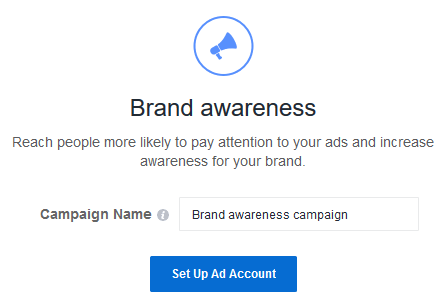
Ad Account
This is a breeze. Your information should already be saved from when you originally created your Business Manager. If there are any issues or discrepancies—like type of currency or time zone—you may need to update your settings.
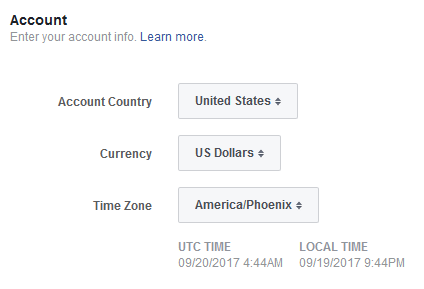
Ad Set
Here’s where the real fun begins! You get to think outside the box and get creative with who you really want to target.
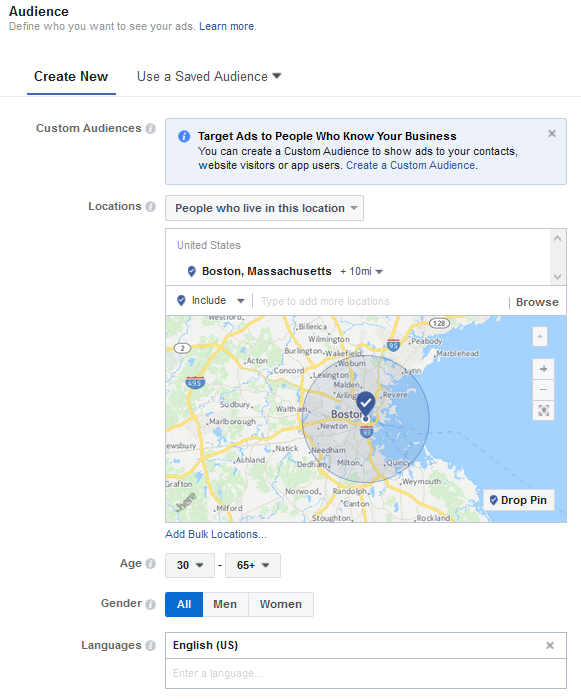
Audience
Nobody knows your clients better than you do. Creating your first custom audience will be a trial-and-error process. When you’re looking to grow your practice and reach potential new clients, there’s no exact science to creating the perfect audience. Your goal is to create visibility for your clinic—for potential clients who need your services now as well as those who may need them in the future. The great thing about Facebook Ads is that they allow you to refine your audience as time goes by.
Facebook’s Detailed Targeting section helps you get started on your journey to creating a perfect audience. Take your time and try to be as precise as possible. You’ll be able to browse through the following sections:
- Demographic
- Interests
- Behaviors
- More categories

You can also browse for something specific using the detailed targeting search bar, as shown below.
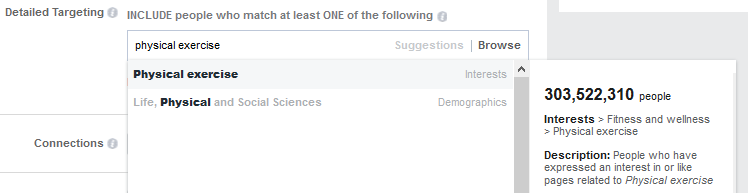
Pro tip: You could start broad—by targeting people who are interested in physical exercise, for example. After all, these people are more apt to get injured or need some sort of therapy.
Additional pro tip: As mentioned in this blog post (under step 7), you should set up Audience Insights for your page. This will help you identify people who are engaged with your page, and that could help you optimize your audiences moving forward.
There are oodles and oodles of other targeting and audience options available through Facebook—retargeting and uploading your own email list to target current customers, for example. For more details, check out Facebook’s audience page.
Finishing Up
Where To Show Your Ads
Facebook will recommend you use their Automatic Placements. Personally, I’ve gotten better performance with editing placements. However, this is entirely up to you and your strategy. You could set up your first campaign using automatic placements, see how your performance is after a few weeks, and update accordingly.
Here are some reasons I edit my placements:
- I find that showing ads on Facebook’s audience network can cost you money without driving qualified people into your funnel.
- I don’t always like to show my ads within videos.
- Instagram is not a great driver for leads.
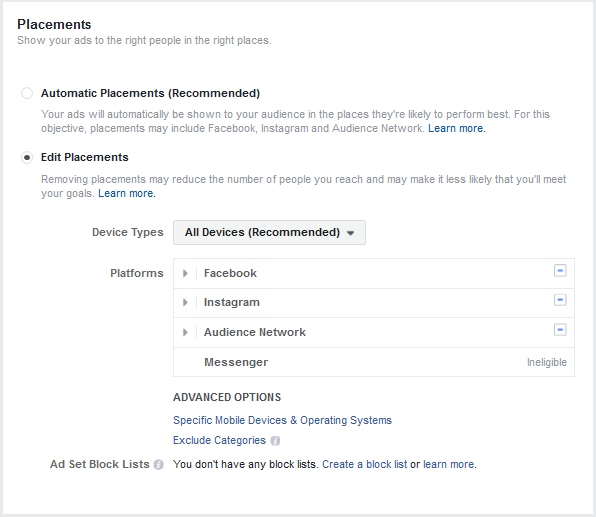
Money Talk
Now for the most daunting task for small business owners: choosing a budget. It’s never easy to throw money into the digital advertising space. That’s why I recommend starting off small and slowly increasing your budget. You can spend as much or as little as you’re comfortable with, and you can do so using either a daily budget or a lifetime budget:
- A daily budget lets you set the amount you are willing to spend on that ad set each day. So, if you set your daily budget for $15.00, you will not cross that threshold.
- A lifetime budget allows you to set the amount you will spend during the entire time your ad set is live.Facebook will automatically try to spend that amount evenly throughout each day the ad set is live.
Furthermore, by scheduling out your campaign, you can set a specific budget and make sure you don’t go over the allotted amount.
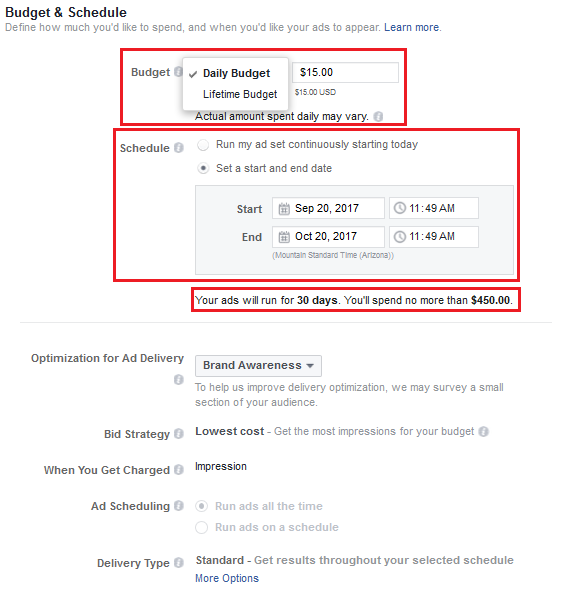
The more money you’re willing to spend, the more people you will reach on Facebook’s advertising network. To gauge your daily reach, play around with your daily budget (your daily reach will appear on the right side of your setup). In this example, a budget of $15 per day will potentially reach 2,500–9,000 people. Your daily reach will fluctuate based on your placements and how much each placement costs per click. As stated at the bottom of the screenshot, nothing is guaranteed, but this is a great way to get an idea of how many people you will be getting your business in front of.
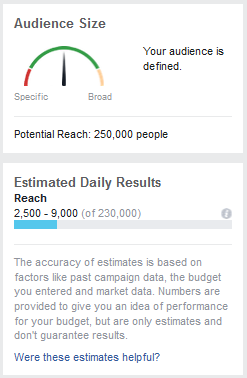
The Creative Side
The next—and final—step is actually creating and previewing the ad.
Formatting options include:
- Carousel
- Single Image
- Single Video
- Slideshow
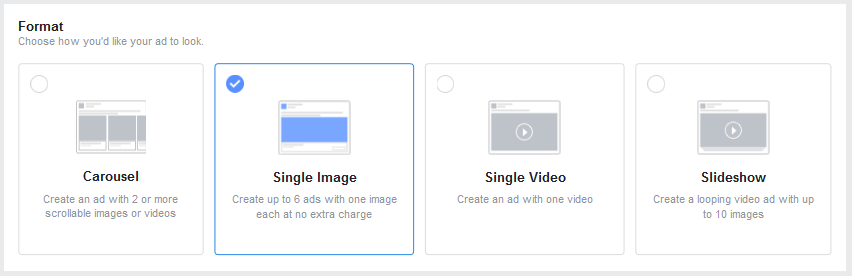
Once you decide on a format, you’ll need an image. You might have someone in-house to create one for you, but if not, you can hire a contractor. I definitely recommend using a unique image instead of a free stock image. You want something that sticks out so it’ll get noticed. Good image design goes a long way toward helping you achieve optimal ad performance.

Next comes the creative content to match the image you are using. You’ll need to include:
- Text: Use this to tell the potential client what you are trying to provide them.
- Headline: This will be bolded. Make is short—something that’ll stop the potential client from continuing to scroll down his or her newsfeed.
- News Feed Link Description: This text is small. You should make it short and sweet—something to reemphasize why someone should click on your ad (but don’t make it the focal point of the ad).
- You’ll see a preview of your image on the right side of the screen as you fill out all of the required fields.
Note: Don’t forget to include a button on your ad (Facebook offers plenty of options for this).
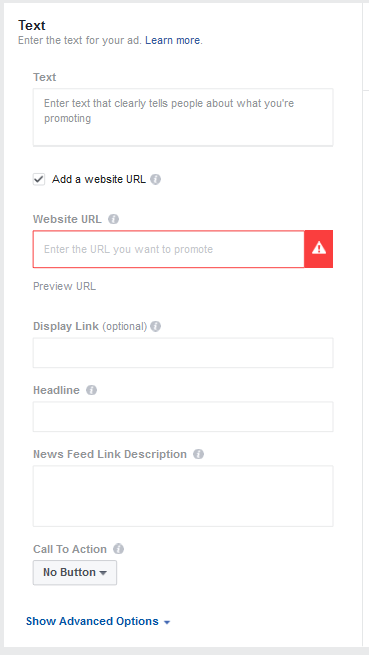
Pro tip: Make sure your image, ad text, and landing page are all consistent with one another. The message you’re trying to get across with your ad text should align with the image your are using. And that same message should shine through on the page the ad will redirect the potential client to. The more consistency, the better.
And there you have it: your guide to creating your first Facebook Ad. This is a lot of new information, and you may feel overwhelmed at first, but this guide should help ease some of that anxiety. Considering that Facebook now has more than 2 billion monthly users, the opportunity is definitely there—so take some time, hone your audiences, optimize your images, and I have no doubt your Facebook advertising will turn into a great success. Have other questions? Leave ’em in the comment section below, we’ll be happy to provide answers.