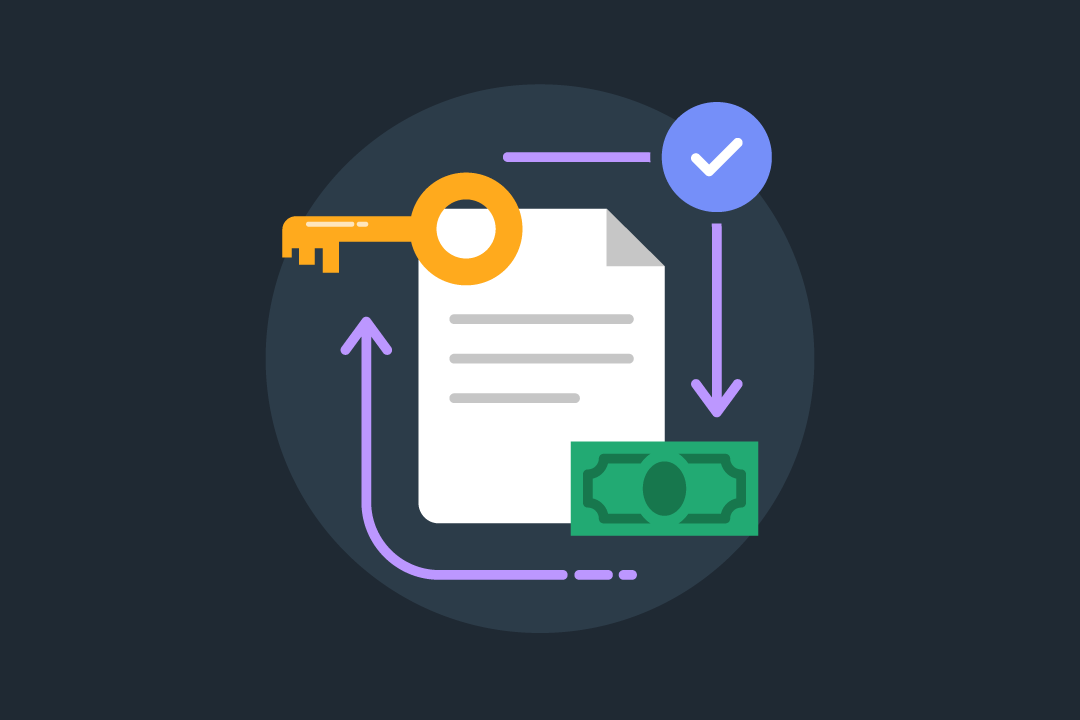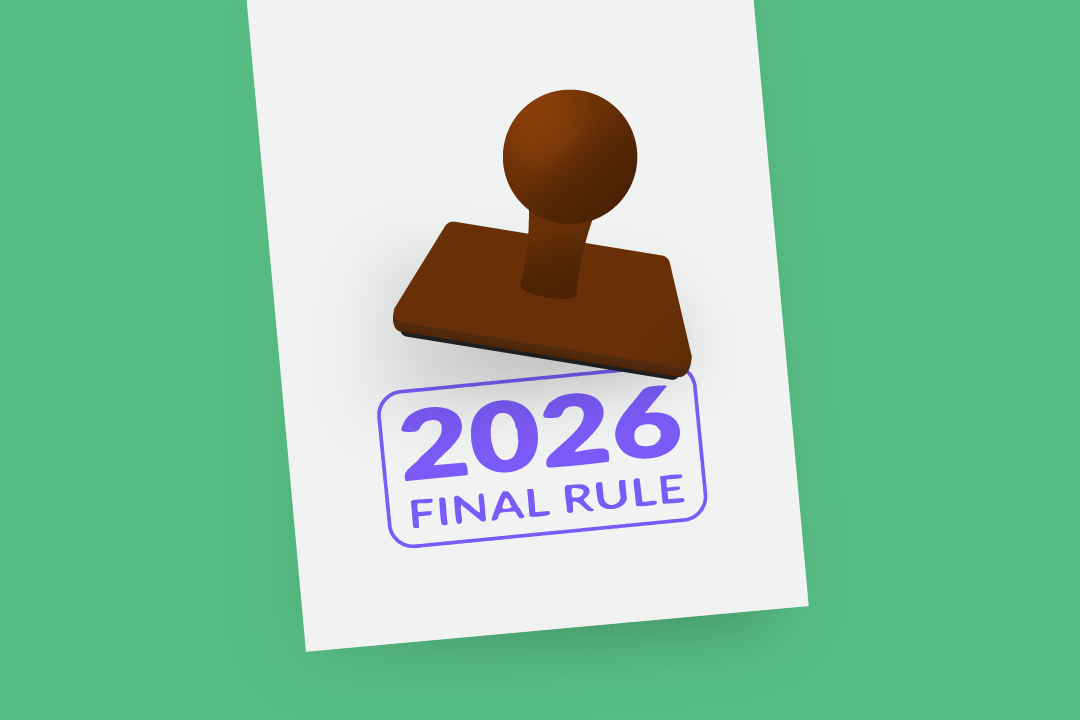Quick Tips from WebPT’s Support Team
WebPT is a toolbox and in reviewing all our gadgets, you might be overwhelmed. But our Support Team is here to help you. Learn more, here!
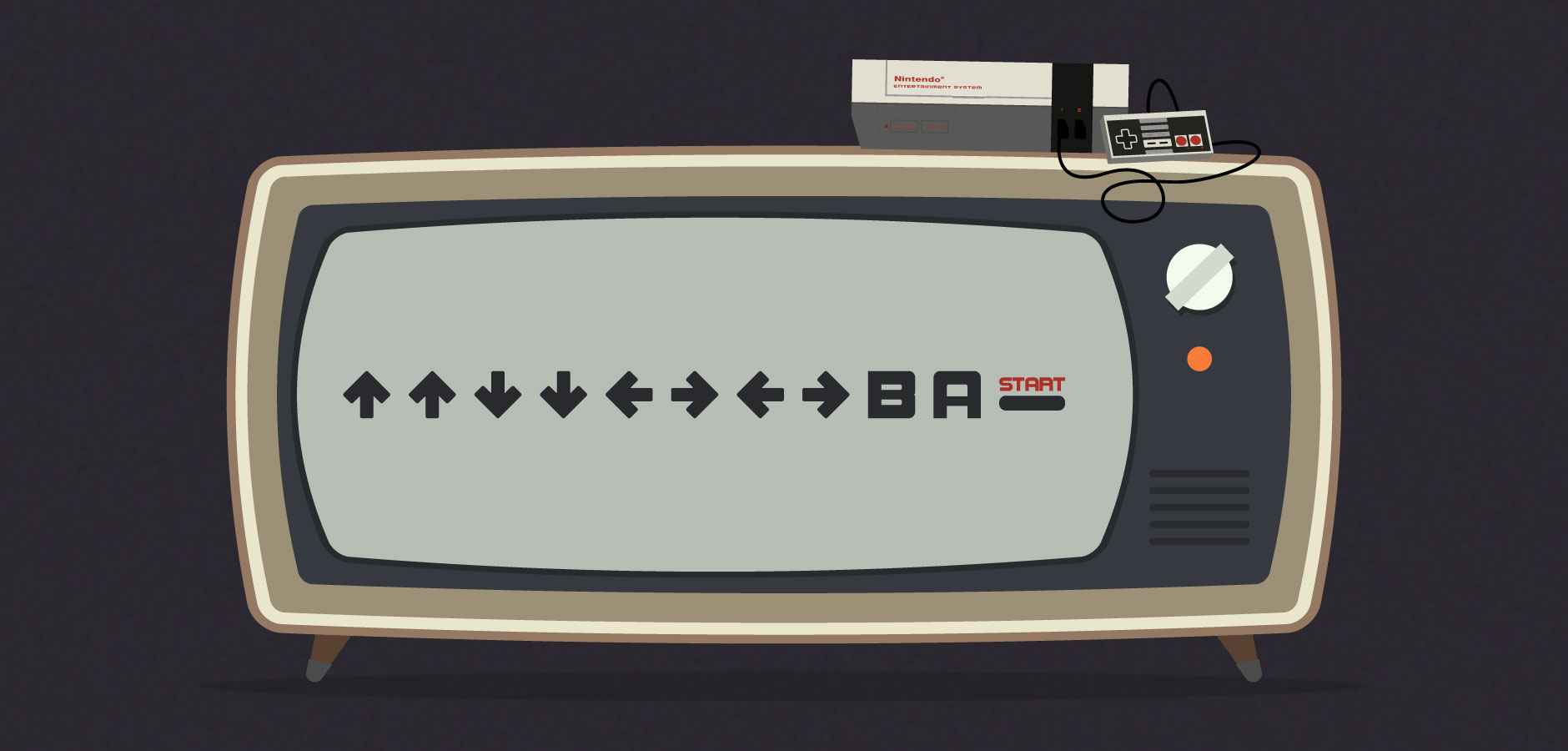
Subscribe
Get the latest news and tips directly in your inbox by subscribing to our monthly newsletter
When I started college, my parents gave me my first toolbox. I had definitely used a hammer, screwdriver, and needle-nose pliers before, but I still felt a bit overwhelmed looking at the wide array of tools at my fingertips. Luckily, my mother reviewed every gadget with me, explaining their purposes. WebPT also is a toolbox of sorts, and in reviewing all our neato gadgets, you too could feel overwhelmed. But like my mom helped me, our Support Team is here to help you. Here are some of their favorite pointers:
Tabs
Ever find yourself on a webpage and a certain link is just so alluring that you click it, but then you’re redirected away from your page? Pretty annoying. Luckily, you can open links in new tabs within your browser. (The image below shows multiple tabs open at the top of Google Chrome web browser.)

To open a new tab, right click and select “Open link in new tab.” If you’re using a Mac, hold “control” on your keyboard and click your mouse.
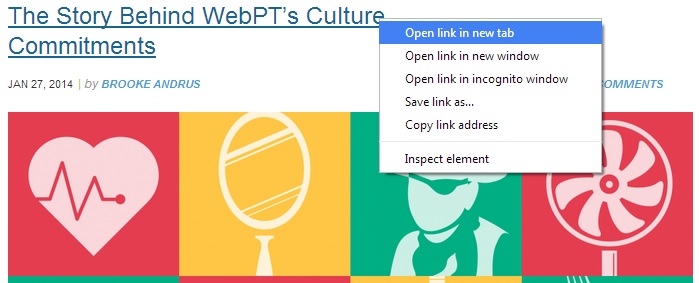
Opening a new tab is certainly convenient for everyday Internet use, but it also comes in handy within WebPT, because you can open your Scheduler in a new tab and have it handy to reference throughout the workday.
Custom Profiles
Initial Evaluation
Did you know that you can customize the objective tests you want to use in your initial evaluations? With WebPT, you can create custom evaluation templates. That way, you can document a shorter, more precise Objective section and thus, increase efficiency and consistency. To learn how to create custom initial evaluation templates, check out this user guide.
Flowsheet
WebPT enables Members to customize their flowsheets. How? Let’s say you treat a lot of shoulder patients, and you have a certain set of exercises that you use for patients who have rotator cuff tears. You can save a profile on the flowsheet for rotator cuff tears, so every time you have a patient with this diagnosis, you can simply load that flowsheet, thus standardizing your protocol of care and eliminating the need to build individual flowsheets for each patient. Want to learn how? Check out this user guide.
Home Exercise
When you’re done crafting consistent flowsheets, you can easily integrate them with our Home Exercise Program, which just so happens to be customizable as well. You can build your own exercise programs by selecting exercises, weights, reps, and hold times, or you can choose from our standard programs. To learn more, view the user guide.
Smart Text
Smart Text comes in handy when you enter commonly used phrases into your documentation. To use it, simply head to one of these areas:
- Patient Education
- Complaints/Gains
- Functional Deficit/Gains
- Patient Problems
- Flowsheet
Then, start typing. As you type, phrases will appear that coincide with your entry. Click the one you want to use. If multiple phrases show up, use the arrow keys to select the one you want; then, press enter. Not seeing the phrase you have in mind? Not to worry—you can create your own Smart Text entries. Log into WebPT, and then follow this link for instructions.
Shortcuts
- Simply hit “Tab” on your keyboard to jump to the next field as you document. That way, you don’t have to use your mouse to click different areas, which will come in particularly handy in the Objective tab of an initial evaluation.
- When you’re creating a custom initial evaluation template, there’s a shortcut for finding the tests you want to add to the Objective tab. Simply type the test you’re looking for within the Add Test field, and results will start to appear based on what you type, thus narrowing down your selections and eliminating the need to scroll.
- Complete notes sequentially so that any data you enter pulls forward through the note.
Pretty nifty stuff, right? And that’s just the beginning of our pointers. In fact, we’re devoting all of February to WebPT tips and tricks. After all, WebPT is a way cooler, way larger, way more handy toolbox than the one I received in college. We have so much to show you, so stay tuned. Is there something in particular you want us to cover? Share it in the comments section below.